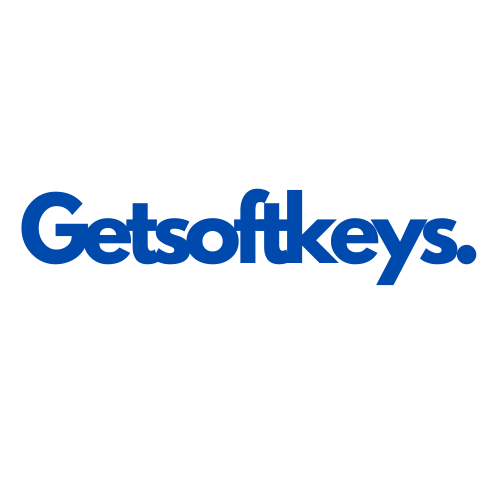Blog
10 tips and hacks for using Tableau Software as a data analyst

Tableau Software is a powerful data visualization tool widely used by data analysts. Here are 10 tips and hacks to enhance your Tableau experience as a data analyst:
1 Understand Your Data Structure:
Before diving into Tableau, ensure you have a solid understanding of your data structure. Knowing the relationships between tables and the nature of your data will make it easier to create meaningful visualizations.
2 Use Extracts for Large Datasets:
For large datasets, consider creating extracts (.hyper files) instead of connecting directly to the database. Extracts can improve performance, as they store a subset of your data locally.
3 Optimize Calculated Fields:
Be mindful of calculated fields and their impact on performance. Use them judiciously and consider optimizing them by using context filters, data source filters, or blending data instead of creating complex calculated fields.
4 Leverage Parameters for Interactivity:
Parameters in Tableau allow users to create interactive elements. Utilize parameters to make your dashboards more dynamic, enabling users to adjust certain variables without having to edit the view.
5 Master Table Calculations:
Table calculations in Tableau can be powerful for creating complex visualizations. Invest time in understanding how table calculations work and experiment with different options to achieve the desired results.
6 Create Hierarchies for Drill-Downs:
Utilize hierarchies to create drill-down options in your visualizations. This enables users to explore data at different levels of granularity, providing a more detailed view without cluttering the main dashboard.
7 Learn to Use Sets and Groups:
Sets and groups help in segmenting and categorizing data. Sets can be dynamic and based on conditions, while groups allow you to create custom categories. Mastering these features enhances your ability to analyze and visualize data effectively.
8 Utilize Dashboard Actions:
Dashboard actions in Tableau enable interactivity between sheets. Use highlight, filter, or URL actions to create a seamless user experience and allow users to explore data relationships more intuitively.
9 Customize Tooltips:
Enhance the information displayed in tooltips by customizing them. Include relevant details and additional context to help users better understand the data points without cluttering the main view.
10 Explore Advanced Mapping Techniques:
If your analysis involves geographical data, delve into advanced mapping techniques. Learn how to create custom geographic shapes, use background images, or integrate with mapping extensions for richer visualizations.